- Log in to the zone14 Replay App using your log-in details.
- On your club’s homepage, locate the toolbar on the left side, just below the orange zone14 logo at the top. Find and click the “Settings” button.
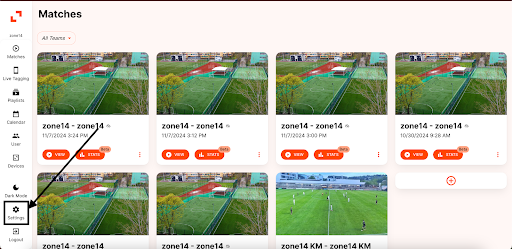
- Now, on the Settings page, you’ll see two sections labeled “General” and “Theme.” In the “General” section, find the “Language” option on the left. To the right, there’s a small box with a downward arrow. Click on that box.
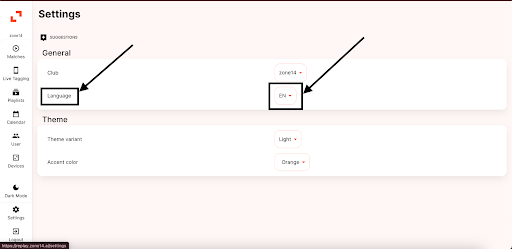
- After clicking the dropdown menu, a list of languages will appear. The options include: EN For English DE für Deutsch- ES für Spanisch- NL für Niederländisch – AR für Arabisch – CR for Croatian
- Select the relevant language from the list.
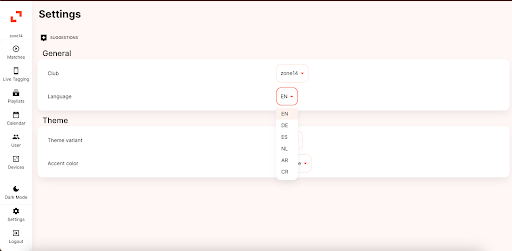
- After selecting your preferred language, the Replay page will automatically update to display in that language. Stay tuned for more languages coming to REPLAY soon.
