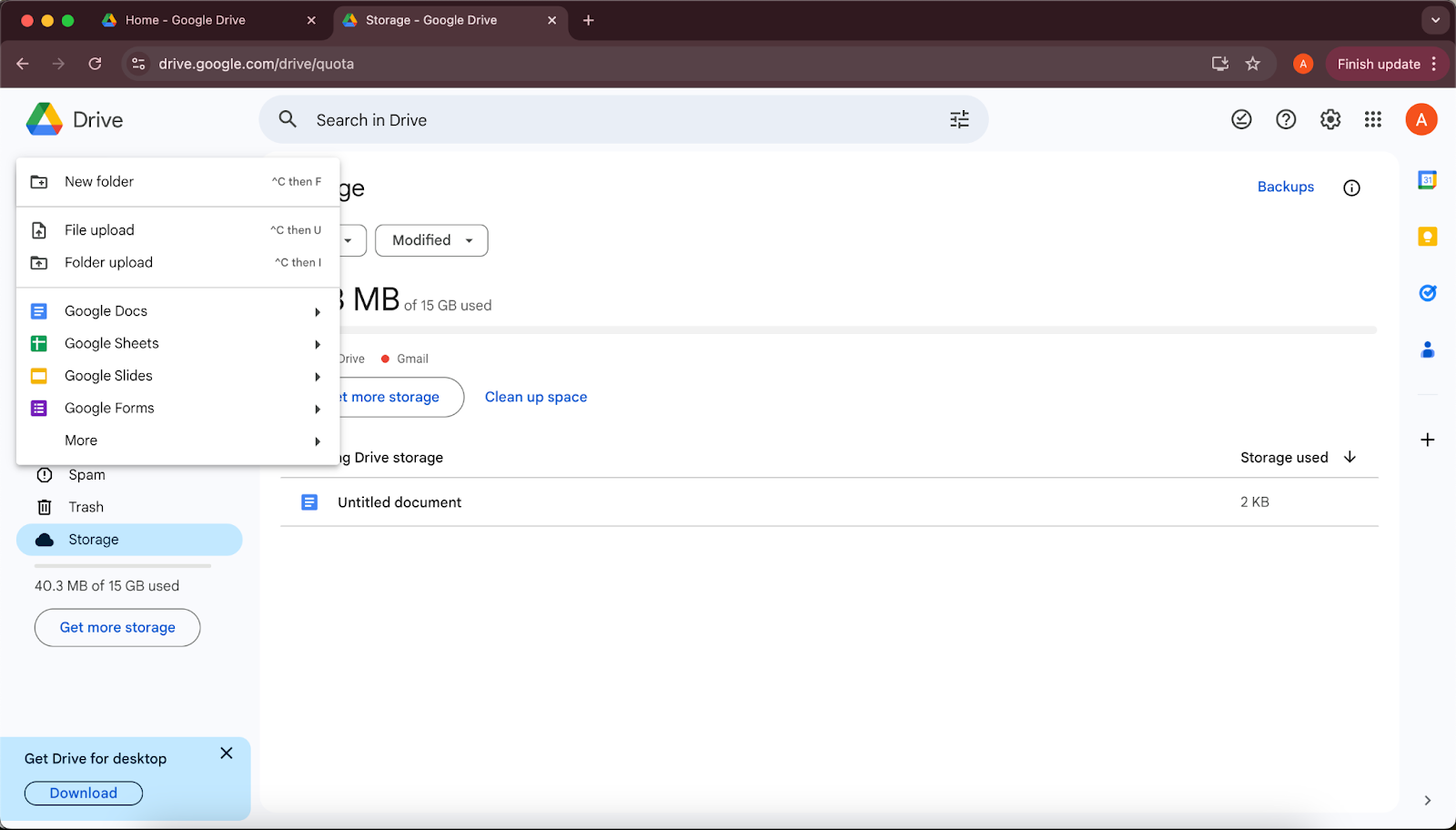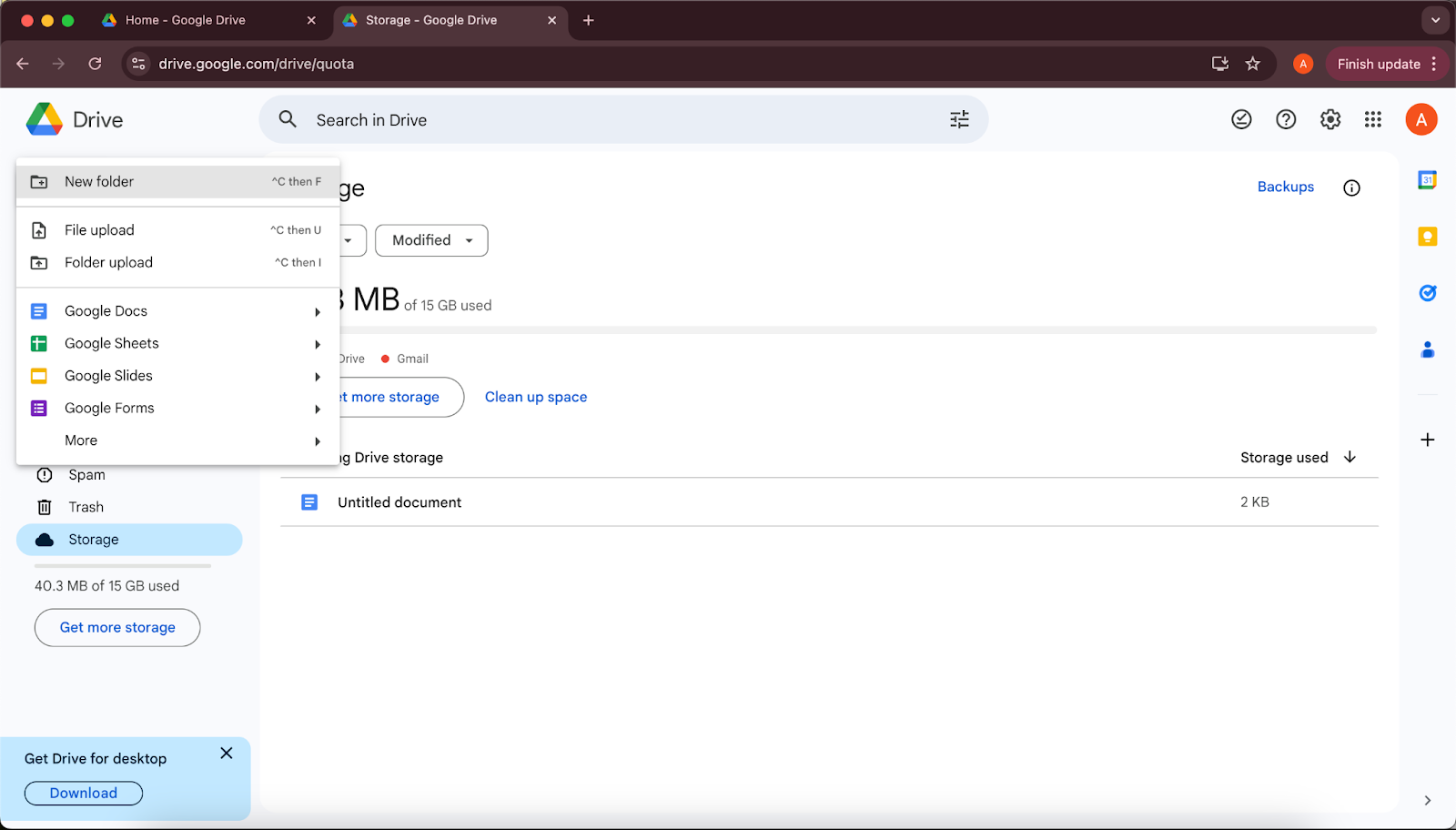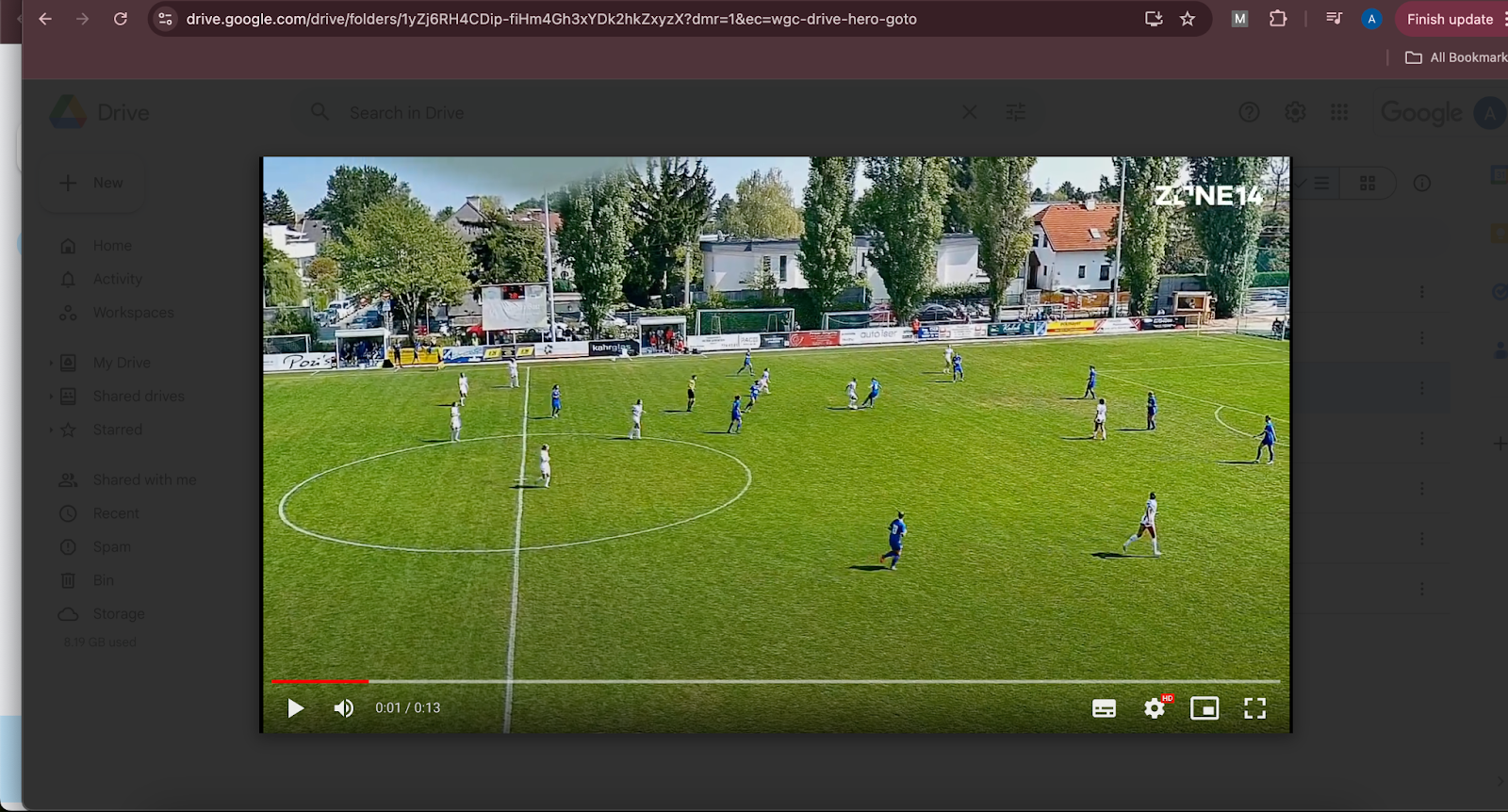Welcome to this quick guide on saving video clips to Google Drive! This will be a walk- through of each step—from uploading your files to sharing them securely. Not only does this help you access your clips anywhere, but it also saves valuable space on your device. Let’s get started!
Open Google Drive Start by going to google drive if you don’t have a Gmail account already, make sure to make one first here.
2. Sign In to Your Account Use your Google account to sign in. If you don’t have one, you’ll need to create an account.
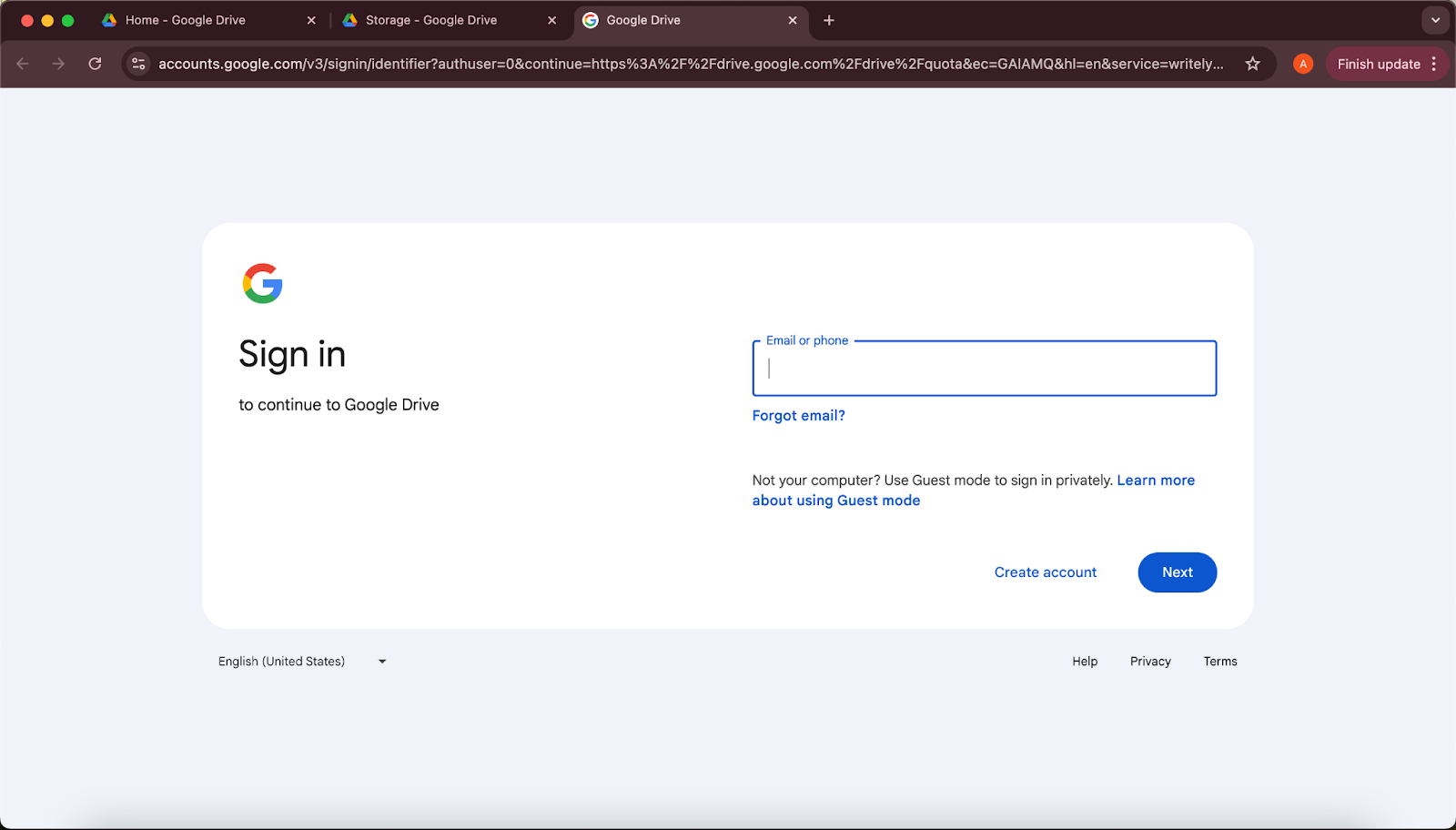
3. Upload Your Video Clip
- Click the + New button on the left side.
- Choose File upload if you're adding a single video or Folder upload for multiple videos.
- Select the video clip(s) from your device, and they will begin uploading.
4. Organize Your Videos (Optional)
- Create folders to keep your videos organized. Just click + New and select Folder to create a new folder.
- Drag your uploaded video clips into the folder or move them by right-clicking and selecting Move to.
5. Accessing and Viewing Your Videos
- Once uploaded, your videos will be available in Google Drive across any device where you're signed in to your Google account.
- To play a video, simply click on it, and Google Drive’s built-in video player will open.
6. On the desktop:
- Right-click the video file you want to share, then select Share.
- Enter the email addresses of people you want to share with, adjust permissions (view, comment, or edit), and click Send.
7. Freeing Up Space on Your Device
- Once the upload is complete, you can delete the video clip from your device to free up space. Just make sure it’s fully uploaded and accessible in Google Drive first.
And that’s it – now you can securely save your video clips to Google Drive and access them from anywhere!