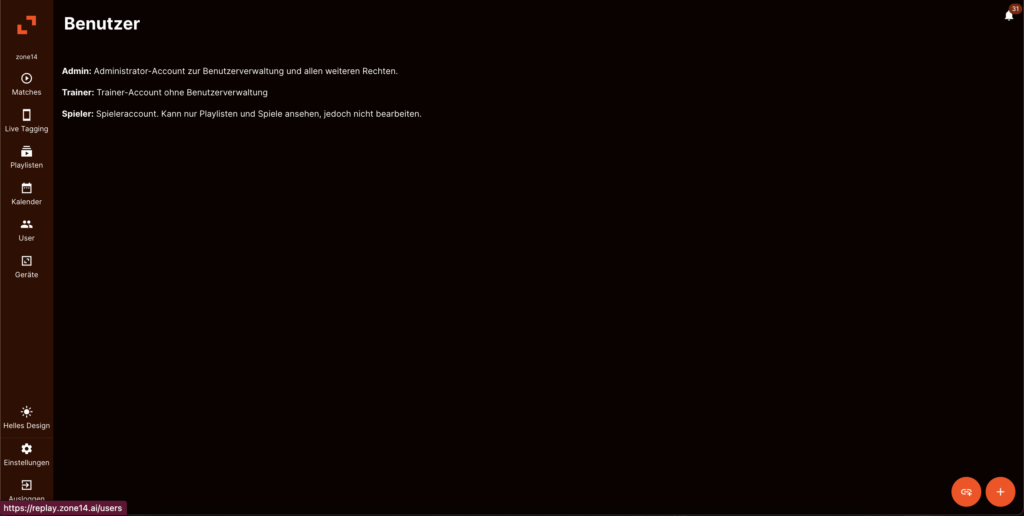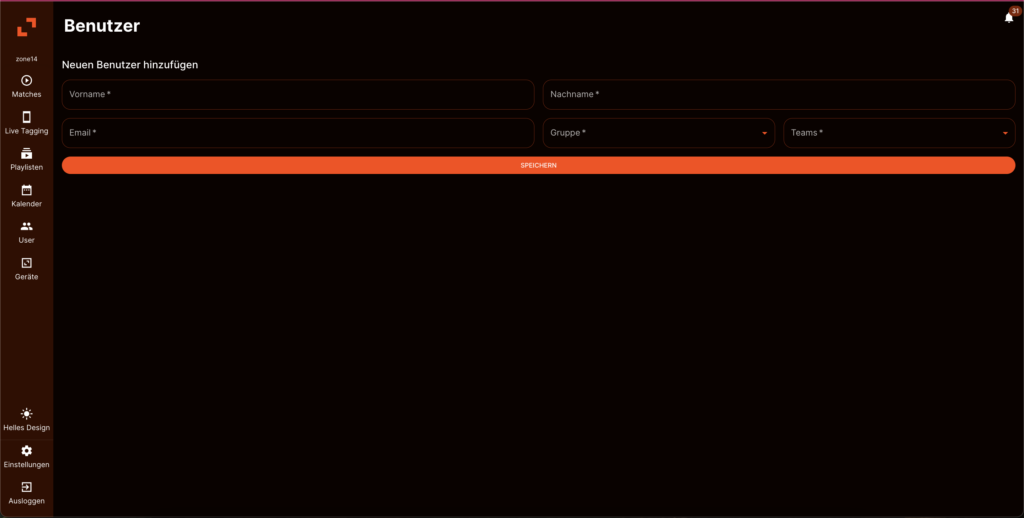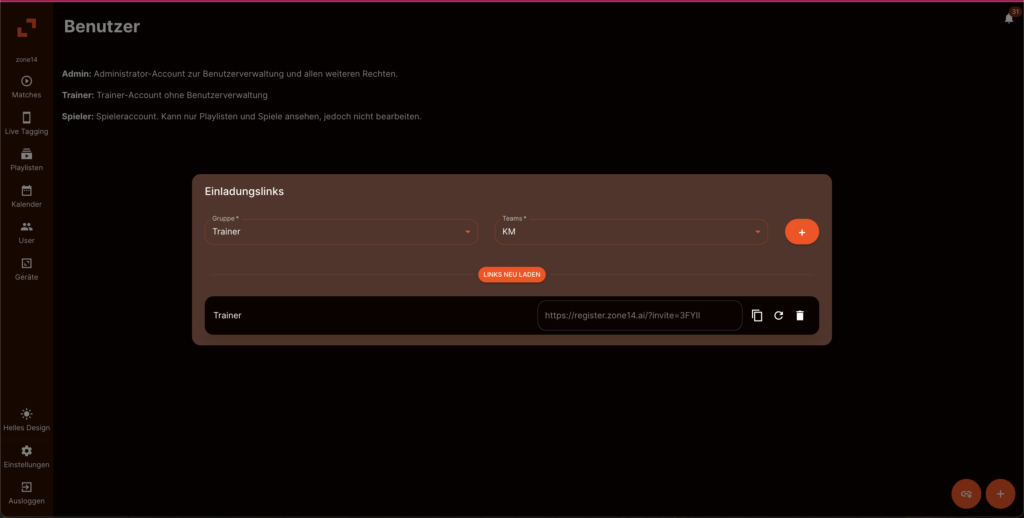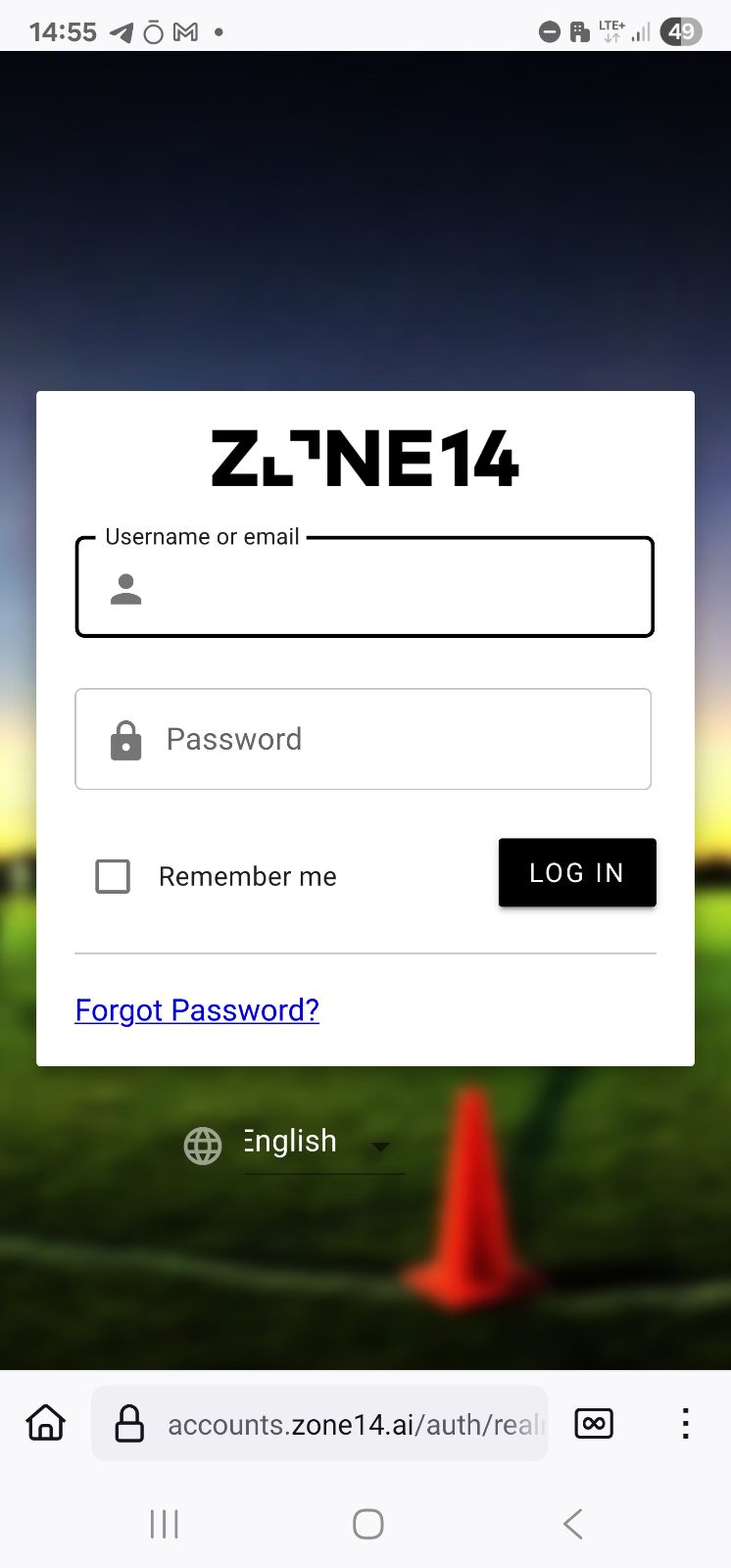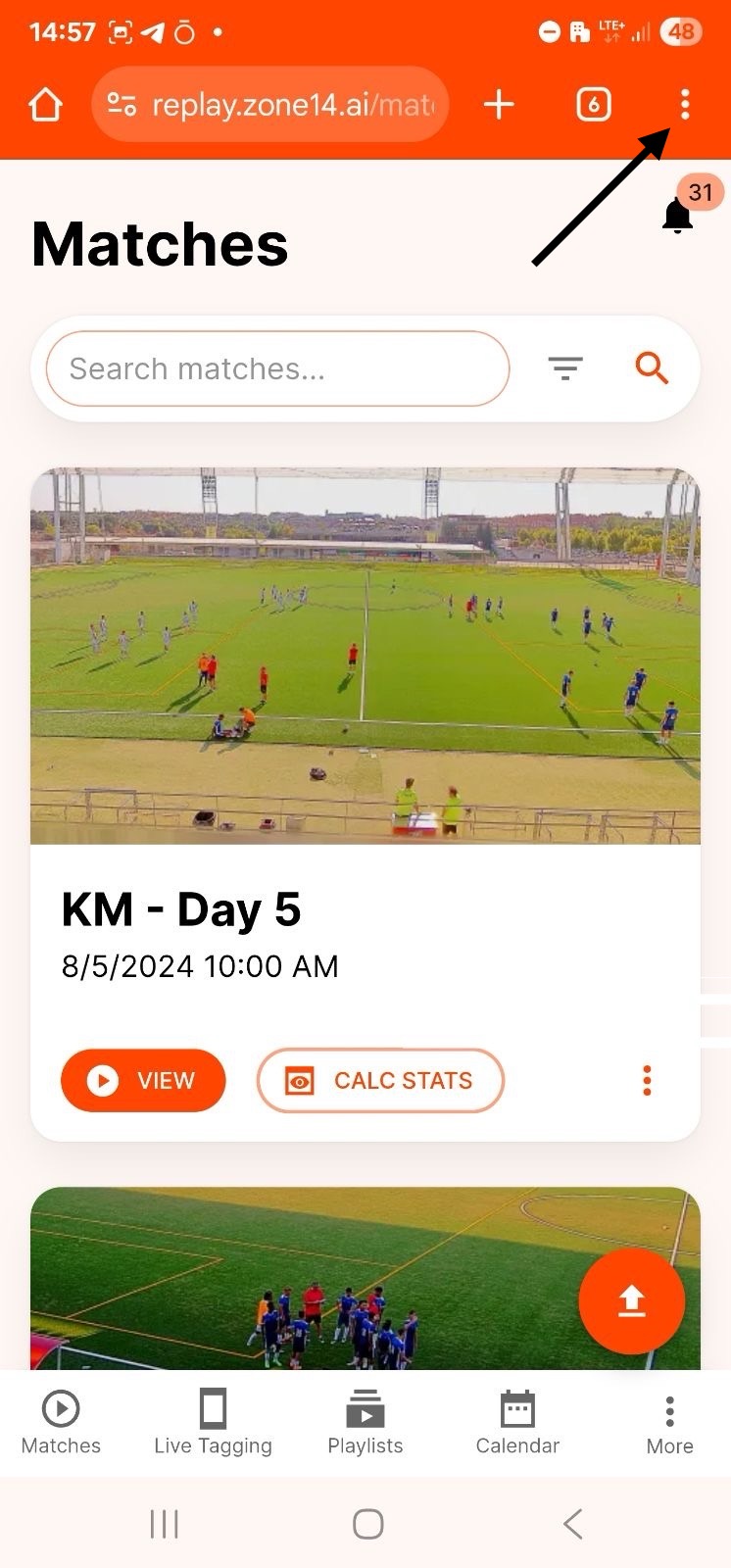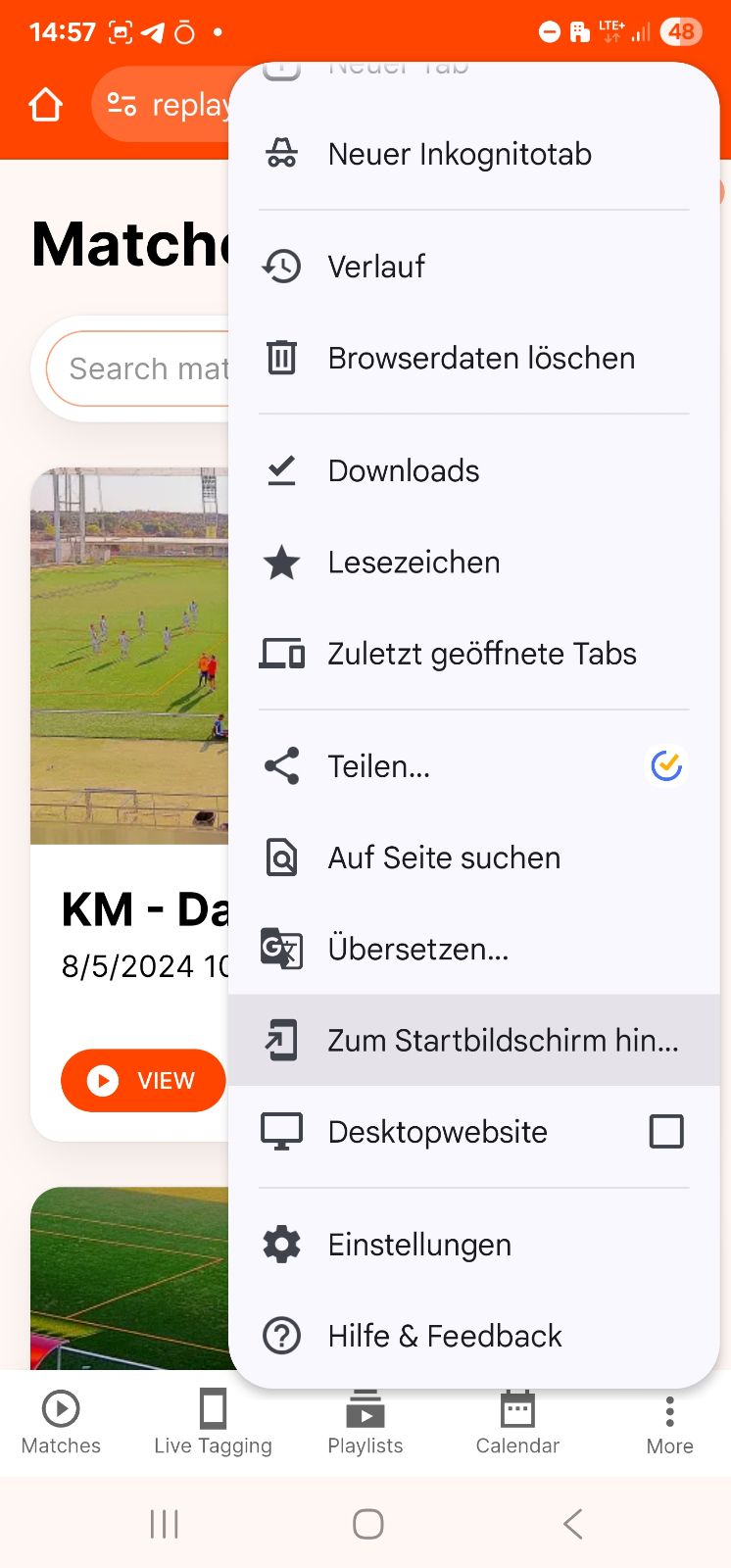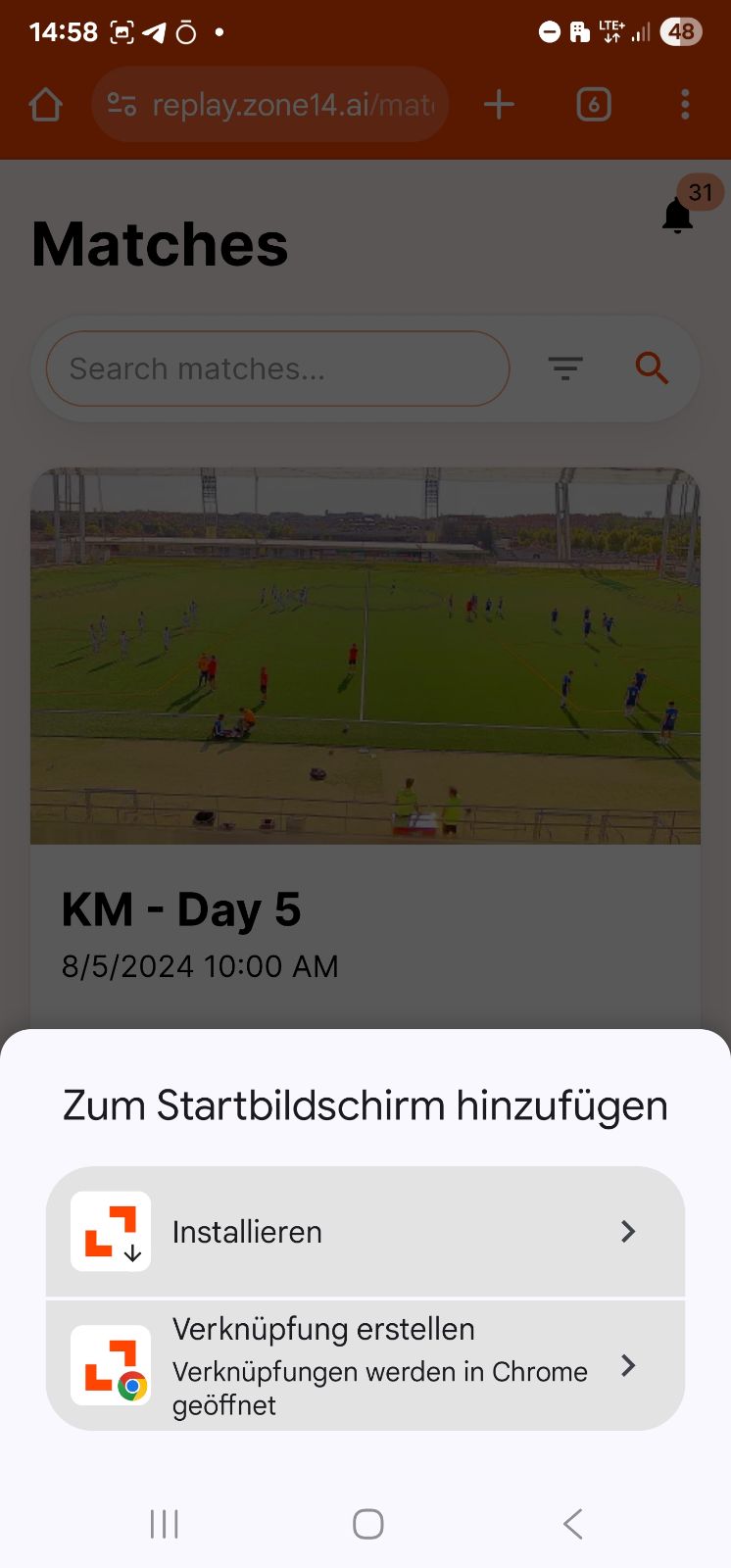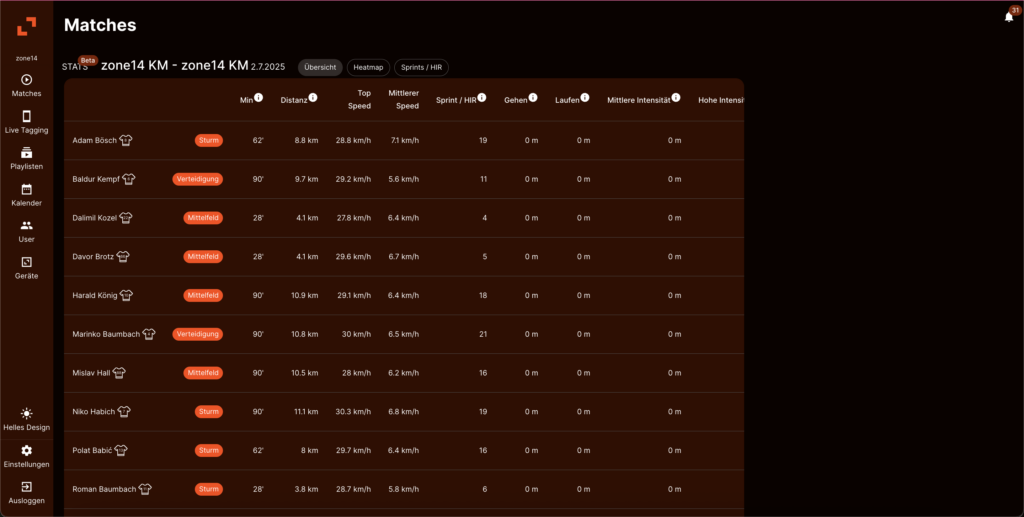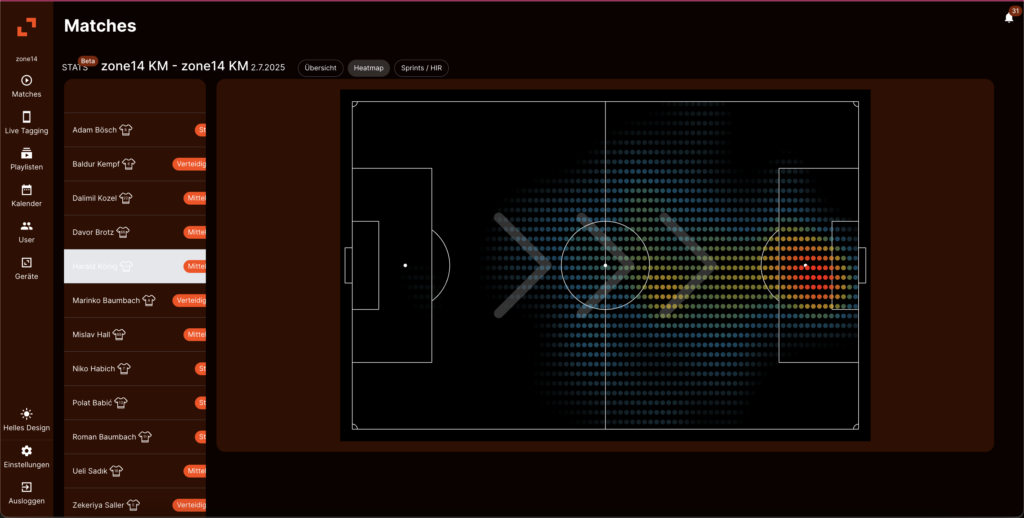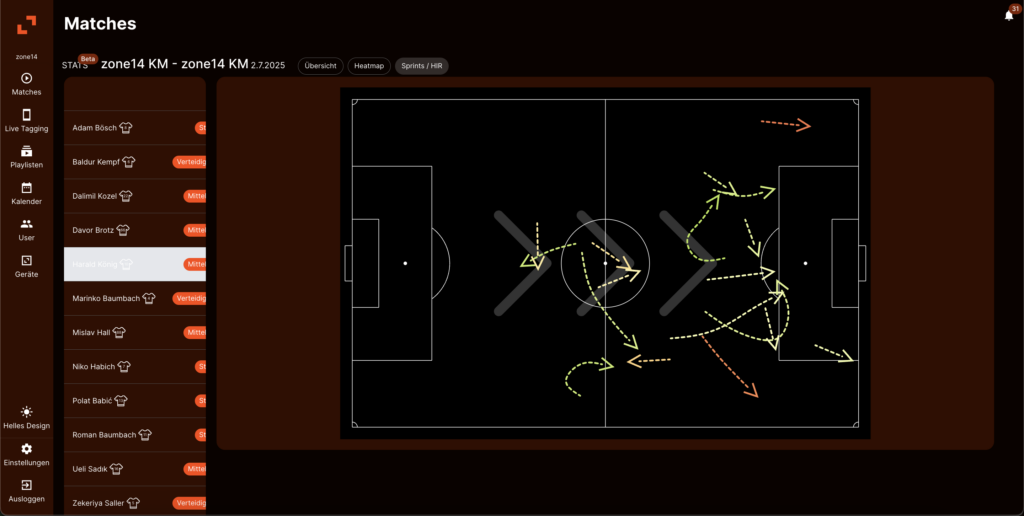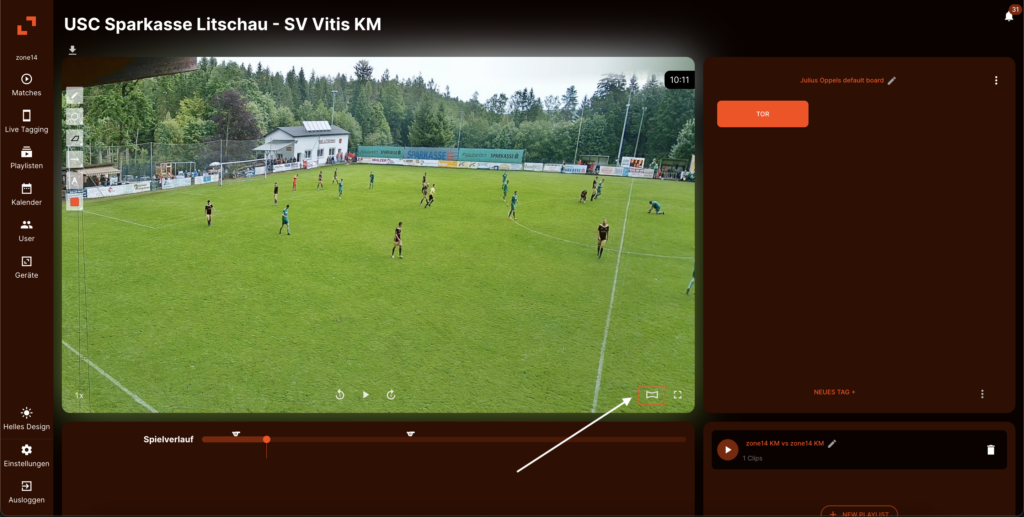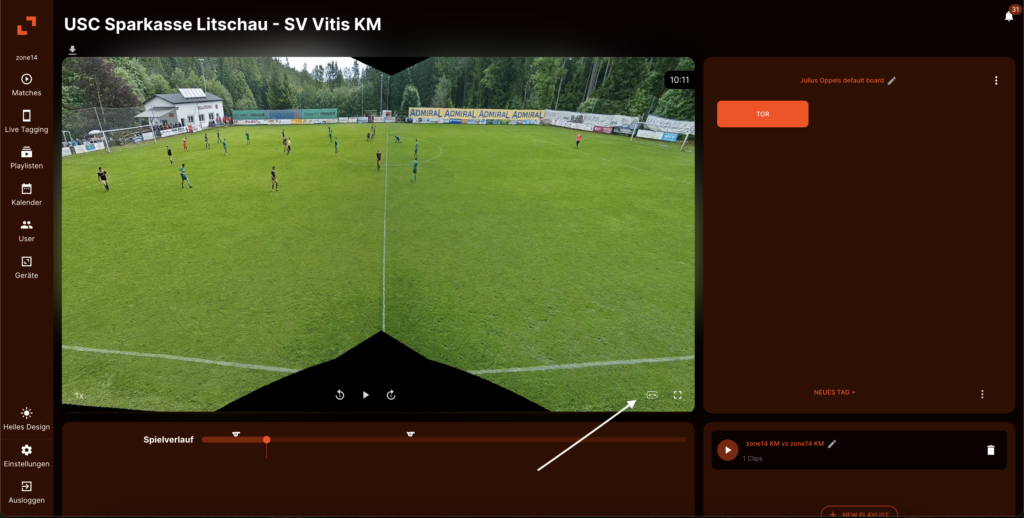Are you on the road and need to quickly plan a recording for a last-minute test match? Or would you like to have a specific training session recorded? With the zone14 REPLAY app, you can conveniently manage your game and training recordings from your iPhone—without having to use a computer.
This ensures that your zone14 TWO camera always records at the right time and no important scenes are lost.
Step 1: Find the planning area
First, you need to navigate to where new recordings are created in the app.
- Open the zone14 REPLAY app on your iPhone.
- Go to the calendar overview in the tab below.
- Look for a clearly visible + symbol.
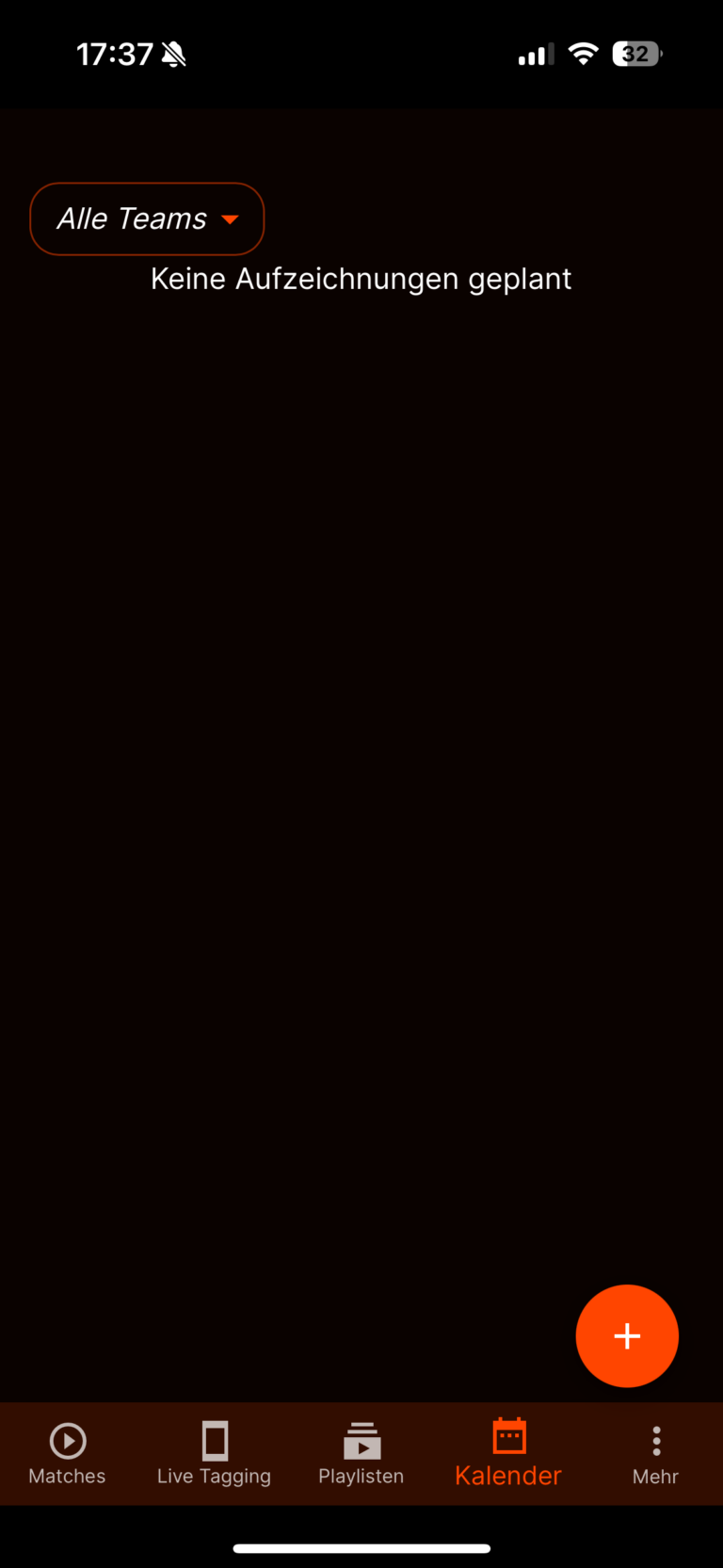
Step 2: Enter the most important match information
Now fill in the details for the planned recording. Precise information will help you with organization later on.
- Home and away teams: Enter the names of the teams.
- Location: Select the appropriate location (particularly important if your club has multiple cameras).
- Date and time: Select the exact start time for recording.
- Enter the required recording time.
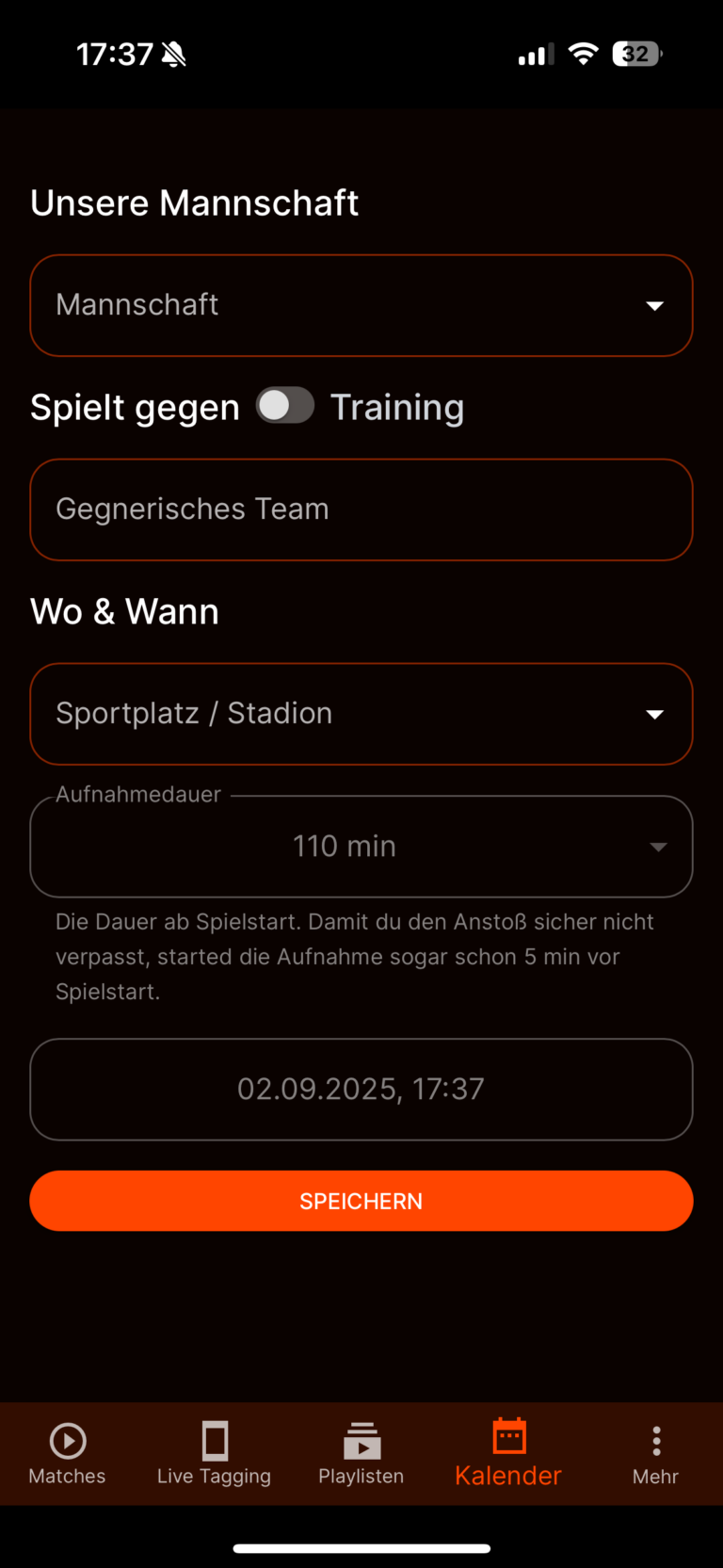
Step 3: Review and confirm
Double-check all your entries to make sure they are correct.
- Take one last look at the date, time, and teams.
- Tap “Save.”
Done! The recording is now scheduled in the system. Your zone14 TWO camera on the field now knows exactly when to start recording automatically and when to stop. You don't need to do anything else on game day.
Pro tip: Plan your training sessions too!
Don't forget that you can also plan training sessions in the same way. This is an invaluable opportunity to review the implementation of new plays, analyze tactical exercises, or document your players' development in everyday training.
With the mobile planning feature in the REPLAY app, you have full control over your recordings—anytime, anywhere.