Efficient video analysis in a club is teamwork. But not everyone on the team needs the same access rights and editing capabilities. A player may only want to see his own scenes, while the assistant coach needs full analysis rights but should not be able to manage members.
That's exactly why zone14 REPLAY has an intelligent system for user roles. It allows you to clearly structure collaboration within your club, protect sensitive data, and give everyone exactly the tools they need for their tasks.
This guide explains the different roles and shows you step by step how to create and manage new users.
Why are different roles so important?
Control & safety: You decide who can see and edit what.
Clarity & Focus: Each user only sees the features that are relevant to them. This avoids confusion, especially for gamers or members who are less tech-savvy.
Structured cooperation: Clear roles create clear responsibilities in the analysis process.
Part 1: User roles in zone14 REPLAY in detail
Your zone14 club account has three different roles with different permissions by default. It is crucial to understand the difference between them in order to assign them correctly.
1. The administrator (admin)
The admin is the “boss” of the account. This role is intended for those with primary responsibility within the club, such as the sporting director, head coach, or a dedicated video analyst.
What can an admin do?
Everything!
Manage users: He can invite new members, remove existing members, and change their roles.
Create games & analyses: He can upload, tag, clip, analyze, create playlists, and share videos.
Edit club settings: He can change the club name, logo, and other basic account settings.
Who should you give this role to?
Only 1-2 absolutely trustworthy individuals who need to oversee the entire analysis workflow and member management.
2. The coaches/analysts
The trainer is the standard role for anyone who is supposed to actively work with the video material.
What can a trainer do?
Analyze & Create: He can watch all games, tag them, create clips, analyze them with drawing tools, and compile playlists.
Share content: He can share his analyses and playlists with other members (e.g., players).
What can he NOT do? They can not invite or remove new users or change basic club settings.
Who should you give this role to?
Coaches, assistant coaches, goalkeeper coaches, youth coaches, or specialized video analysts. They have full access to the sports analysis tools without compromising administrative control.
3. The player
Players only have read access. This role is perfect for players or other passive members.
What can a viewer do?
Watch: He can watch the team's games.
View shared content: They can view playlists and analytics that have been explicitly shared with them or the entire team by an admin or editor.
What can he NOT do? They can not own analyses, don't set tags, don't edit clips, and don't change anything.
Who should you give this role to?
All players on your team. This ensures that your visual feedback is received without players accidentally changing or deleting analyses. This role is also ideal for board members who just want an overview.
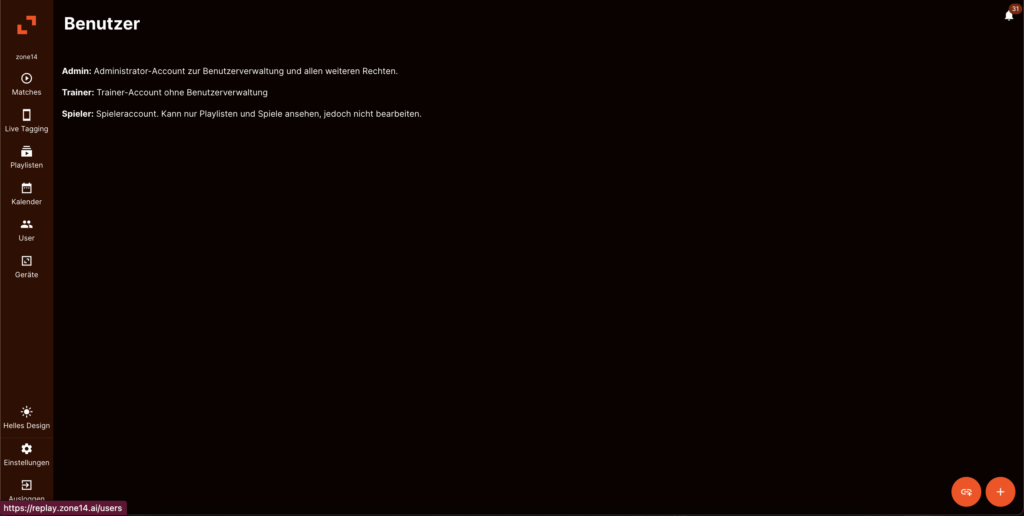
Part 2: Step-by-step guide: How to create new users
Inviting new members to your zone14 REPLAY account is a simple process that can only be performed by the administrator.
Step 1: Navigate to user management
Log in to your zone14 REPLAY account on your computer.
Click on the User icon.
Click on the plus sign at the bottom right if you want to create a new user.
- Click on the icon to the left if you want to invite a user via link.
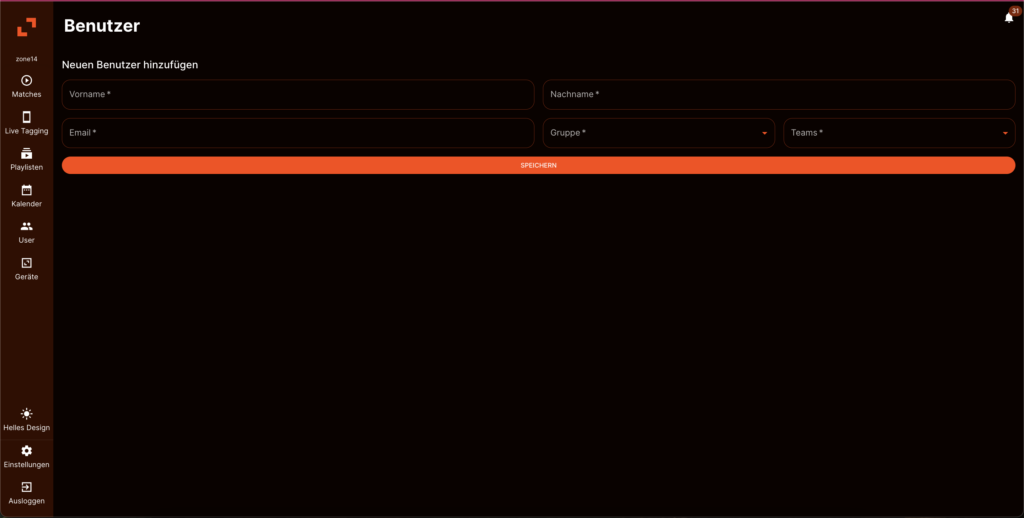
Step 3: Enter the data and select the role
A window will open where you can enter the new person's information.
Enter the first and last name.
Now select the desired role from the drop-down menu: Administrator, Editor, or Viewer. Think carefully about which permissions the person really needs.
- Specify which team the user can be responsible for.
Click on save.
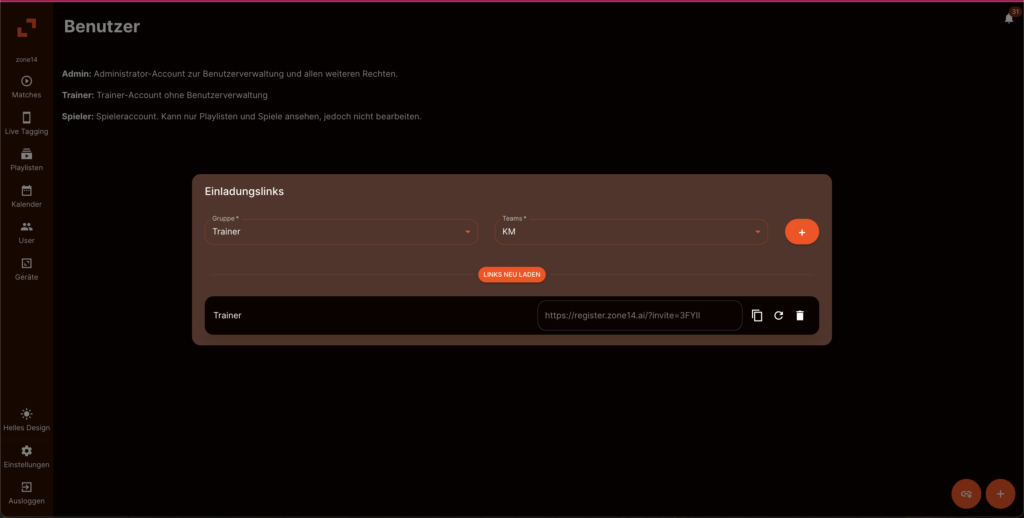
Step 4: Invite new users via a link.
- Tap the button to the left of the plus sign.
- Now specify the role and the assigned team.
- Copy the automatically generated link and paste it using the left icon. (The rectangle in front of a smaller rectangle.)
- Send the link to the selected person, who can then use it to log in to REPLAY.
